Table of Contents
Introduction
E-Dahab is a mobile money service provided by Somtel, a telecommunication company in Somalia. E-Dahab provides a mobile money API that allows developers to integrate mobile money services into their applications. This guide will help you to integrate E-Dahab mobile money API in your application.
Prerequisites
Before you start integrating E-Dahab mobile money API, you need to have the following:
- Merchant account: You need to have a merchant account to receive payments through the E-Dahab mobile money API. You can create a merchant account on the E-Dahab website.
- E-Dahab account: You need to have an E-Dahab account to access the mobile money API. You can sign up for an E-Dahab account on the E-Dahab website.
- API credentials: Once you have an E-Dahab account, you will receive API credentials, including an API key and a secret key. You will use these credentials to authenticate your requests to the E-Dahab mobile money API.
Integration steps
As we embark on the integration of the E-Dahab mobile money API, it’s crucial to understand that there are two primary methods for processing customer payments. The first option is via Web Payment, which utilizes the E-Dahab payment link. The second option is through Pop-Up Payment, which directly leverages the E-Dahab API. This guide will concentrate on these two integration methods.
Step 1: Create a payment request link (Via Web Payment)
To create a payment request link using this endpoint https://edahab.net/api/api/IssueInvoice?hash={{hash}} where {{hash}} was generated from Pre-request Script in Postman with the following code:
var CryptoJS = require('crypto-js');
var body = pm.request.body;
var secret = 'your-secret-key';
var hash = CryptoJS.SHA256(body + secret).toString(CryptoJS.enc.Hex);
pm.environment.set('hash', hash);Note: You need to replace
your-secret-keywith your secret key.
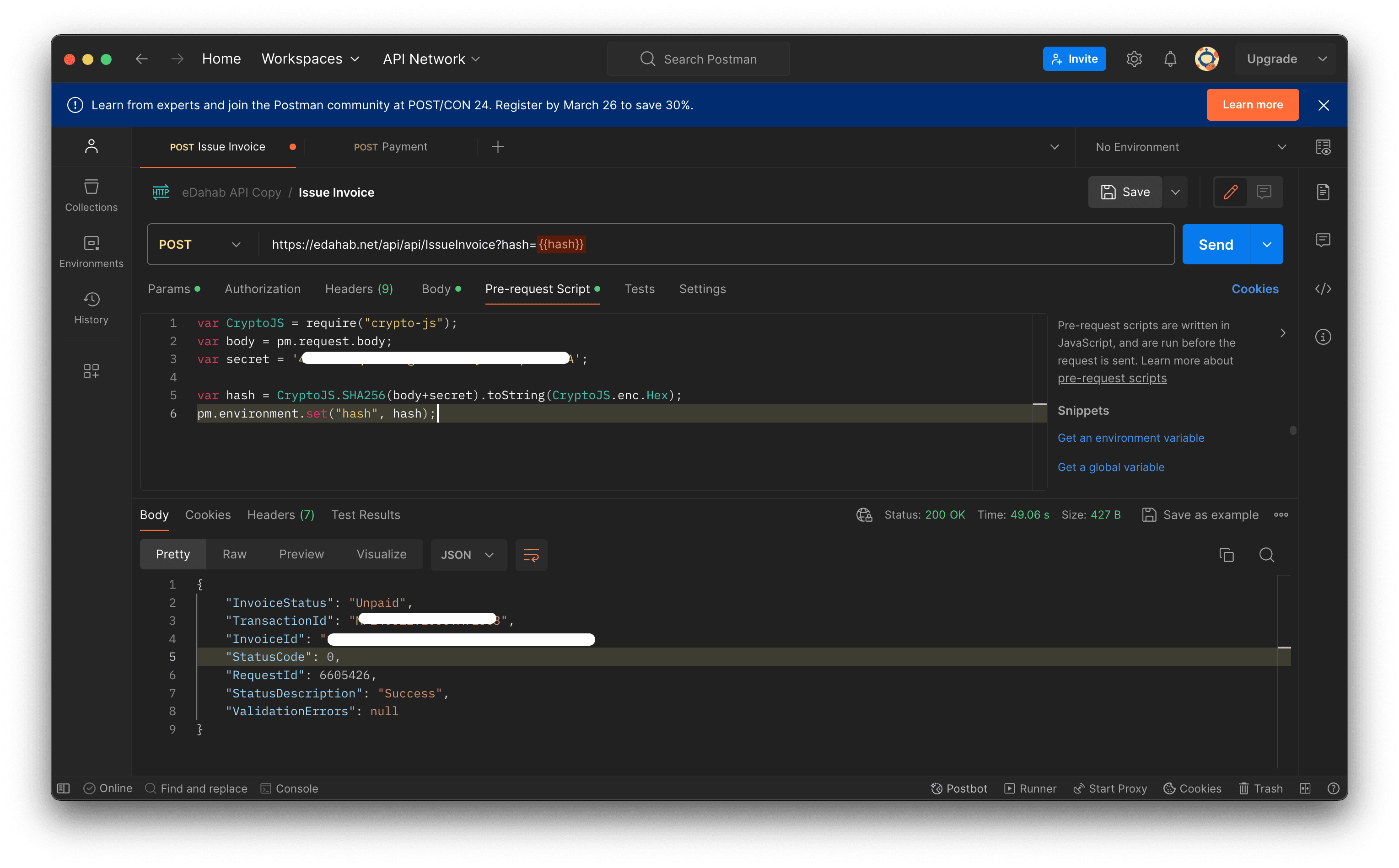
use this json body to create a payment request link:
{
"apiKey": "your-api-key", // replace with your api key
"EdahabNumber": "62xxx", // replace with your E-Dahab number
"Amount": 1000, // Somaliland Shilling if the currency is SLSH or USD if the currency is USD
"AgentCode": "your-agent-code", // replace with your agent code
"ReturnUrl": "your-return-url", // replace with your return url
"Currency": "SLSH" // USD or SLSH
}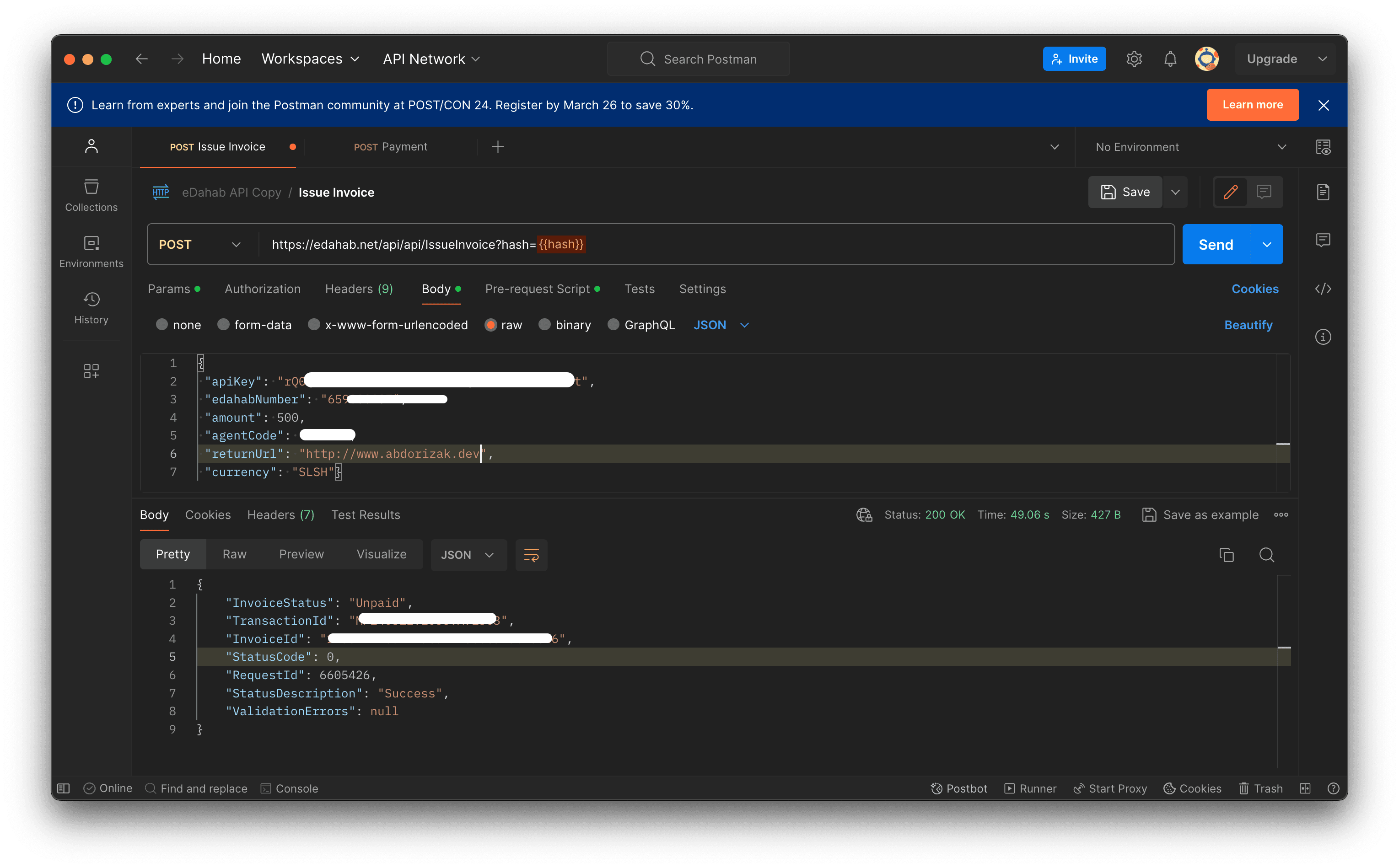
After sending the request, you will receive a response with a payment request link. You can use this link to request payment from the customer.
{
"InvoiceStatus": "Unpaid",
"TransactionId": "xxxxx", // you will get this transaction id from the response Something like this MPxxx.xxx.A9xxx
"InvoiceId": "xxx", // you will get this invoice id from the response
"StatusCode": 0,
"RequestId": xxx, // you will get this request id from the response
"StatusDescription": "Success", // you will get this status description from the response
"ValidationErrors": null // means their's no validation errors
}Code Example
I’ll provide a different code examples for different programming languages to help you understand how to integrate E-Dahab mobile money API in your application.
python
we’re using via web payment method to create a payment request link using the following code:
import asyncio
import hashlib
import json
import requests
def to_sha256(request_body_string):
sha256_hash = hashlib.sha256()
sha256_hash.update(request_body_string.encode("utf-8"))
return sha256_hash.hexdigest()
async def create_invoice_async(edahab_number, amount):
base_url = "https://edahab.net/api/api/"
request_data = {
"apiKey": "xxxx",
"edahabNumber": edahab_number,
"amount": amount,
"agentCode": "xxxx",
"returnUrl": "your-return-url",
}
request_as_string = json.dumps(request_data)
hash_value = to_sha256(request_as_string + "xxxx")
headers = {"Content-Type": "application/json"}
response = requests.post(
f"{base_url}issueinvoice?hash={hash_value}",
data=request_as_string,
headers=headers,
)
if response.status_code != 200:
return {"StatusCode": 6}
result = response.json()
return result or {"StatusCode": 6}
result = asyncio.run(create_invoice_async("628125834", 100))
print(result)Node.js
we’re using via web payment method to create a payment request link using the following code:
import axios from 'axios';
import crypto from 'crypto';
function toSha256(requestBodyString) {
return crypto
.createHash('sha256')
.update(requestBodyString, 'utf8')
.digest('hex');
}
async function createInvoiceAsync(edahabNumber, amount) {
const baseUrl = 'https://edahab.net/api/api/';
const request = {
apiKey: 'xxx',
edahabNumber: edahabNumber,
amount: amount,
agentCode: 'xxxx',
returnUrl: 'your-return-url',
currency: 'SLSH',
};
const requestAsString = JSON.stringify(request);
const hash = toSha256(requestAsString + 'xxxx');
try {
const response = await axios.post(
`${baseUrl}issueinvoice?hash=${hash}`,
requestAsString,
{
headers: { 'Content-Type': 'application/json' },
},
);
return response.data || { StatusCode: 6 };
} catch (error) {
console.error(error);
return { StatusCode: 6 };
}
}
// Example usage
console.log('Welcome to Edahab API');
console.log('Creating invoice...');
(async () => {
const result = await createInvoiceAsync('628125834', 100);
console.log(result);
})();Note: You’ll need to replace
apiKey,agentCode, andsecretwith your actual API key, agent code, and secret key.
Step 2: Create a payment request link (Via Pop-Up Payment)
To create a payment request we will use the same endpoint https://edahab.net/api/api/IssueInvoice?hash={{hash}} and the same Pre-request Script in Postman to generate, and we will use the same json body to create a payment request link. but it will be different the phone number of the customer, if the phone number start 65,66 only 62 will not support pop-up payment.
{
"apiKey": "your-api-key", // replace with your api key
"edahabNumber": "65xxxx",
"amount": 0.1,
"agentCode": "your-agent-code", // replace with your agent code
"currency": "USD"
}Note: the Pop-Up Payment will not work if the phone number start with 62. you will need to do manual payment request for the customer if the phone number start with 62.
Conclusion
This guide has provided you with the necessary steps to integrate E-Dahab mobile money API in your application. You have learned how to create a payment request link using the E-Dahab mobile money API and how to use the payment request link to request payment from the customer. You have also learned how to use the E-Dahab mobile money API to create a payment request link using the Pop-Up Payment method. Also it’s very simple to understand and implement the E-Dahab mobile money API in your application.
I hope this guide has been helpful to you. If you have any questions or need further assistance, feel free to reach out to me on WhatsApp.
Happy coding!
